Správy a chat: Rozdiel medzi revíziami
| Riadok 3: | Riadok 3: | ||
== Centrum správ == | == Centrum správ == | ||
V mobilnej aplikácii môžete centrum správ otvoriť cez menu, ktoré je na pravej strane obrazovky. | |||
[[File:MOMainMessages.png|center|link=]] | [[File:MOMainMessages.png|center|link=]] | ||
V prehliadačovej verzii hry nájdete centrum správ medzi ikonkami herného menu v ľavom dolnom rohu obrazovky. Je to tlačidlo s ikonou obálky. | |||
[[File:MessageCenter1.png|center|link=]] | [[File:MessageCenter1.png|center|link=]] | ||
Ak dostanete novú správu, ikona začne blikať, čím vám oznámi, že máte neprečítanú poštu. Akonáhle otvoríte centrum správ, budete vidieť, aké správy ste dostali. | |||
Po otvorení centra správ uvidíte tri zložky. Centrum je správ je rozdelené do troch kategórií: Cechová, Sociálna a Oficiálna kategória. Každá z nich má pre správy svoju vlastnú zložku. | |||
In the social category, you can create conversations with other players, be it friends, neighbors, or someone you just met. | In the social category, you can create conversations with other players, be it friends, neighbors, or someone you just met. | ||
| Riadok 39: | Riadok 40: | ||
<br> | <br> | ||
<br> | <br> | ||
Okrem toho, kedykoľvek budete mať rozhovor z ktorého odišli všetci účastníci, bude sa správa zobrazovať s bielou vlajkou a nadpisom „Zrušená správa“. Rozhovory môžete opustiť kliknutím na červenú ikonu koša. Upozorňujeme, že keď opustíte rozhovor, už v ňom nebudete dostávať žiadne správy. | |||
[[File:Aborted.png|200px|center|link=]] | [[File:Aborted.png|200px|center|link=]] | ||
Verzia z 15:42, 12. august 2020
Komunikácia
Komunikácia je kľúčovým prvkom v každej multiplayerovej hre. Vo Forge of Empires máte k dispozícii systém správ na posielanie a prijímanie správ a môžete taktiež využiť aj funkciu chatu na okamžitú komunikáciu. Okrem toho sa môžete zapojiť aj do diskusií na hernom fóre. Chceli by sme vás poprosiť, aby ste boli počas komunikácie s inými hráčmi slušní a navzájom sa neurážali.
Centrum správ
V mobilnej aplikácii môžete centrum správ otvoriť cez menu, ktoré je na pravej strane obrazovky.
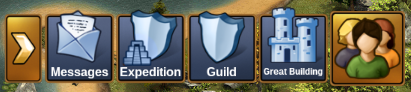
V prehliadačovej verzii hry nájdete centrum správ medzi ikonkami herného menu v ľavom dolnom rohu obrazovky. Je to tlačidlo s ikonou obálky.
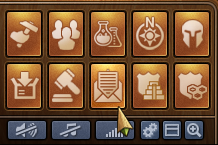
Ak dostanete novú správu, ikona začne blikať, čím vám oznámi, že máte neprečítanú poštu. Akonáhle otvoríte centrum správ, budete vidieť, aké správy ste dostali.
Po otvorení centra správ uvidíte tri zložky. Centrum je správ je rozdelené do troch kategórií: Cechová, Sociálna a Oficiálna kategória. Každá z nich má pre správy svoju vlastnú zložku.
In the social category, you can create conversations with other players, be it friends, neighbors, or someone you just met.
When you have a conversation that you would like to follow more closely, you can click on the ![]() yellow star on the right side of the message, or click on "Mark as Favorite" when you are in the message window.
yellow star on the right side of the message, or click on "Mark as Favorite" when you are in the message window.
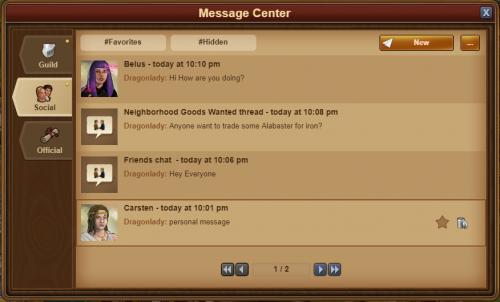
By clicking on "#Favorites" you will see all of the conversations that you marked as favorite. You also have the option to hide a conversation, this will hide them from your social category and you won't get any notifications when a player sends a message in that conversation. But you can still view the conversation by clicking on "#Hidden".
In the top left corner you will notice a small button - clicking on this will give you several options
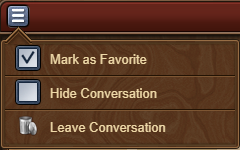
In the guild category you can find all your guild conversations. At the top you have the main guild conversation that is automatically created when you create a guild. You can add new conversation by clicking on the "New" button on the top right of your screen. After you fill out your topic name and Message, click on "create message" to create a message shared by all the guild members. All guild conversations will be automatically updated when a member joins or leaves your guild. The guild category has an extra "#Important" tab that shows all messages that one of the guild leadership marked as important
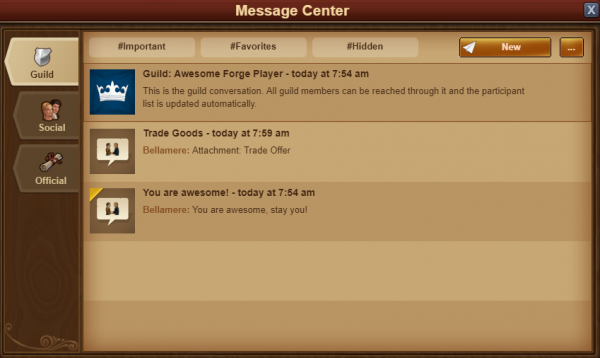
Last but not least, you can find all official announcements or system messages in the official category. In this category we share you all the latest updates about Forge of Empires. You can also find game messages such as League Results in this category.
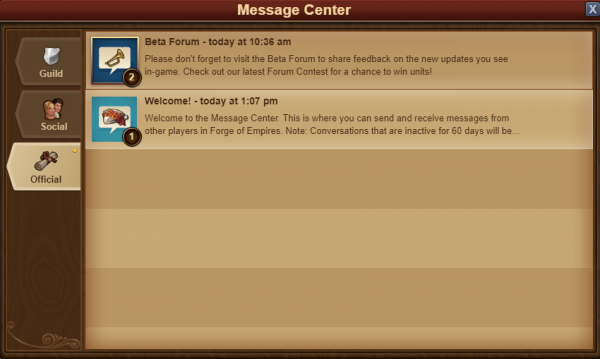
Okrem toho, kedykoľvek budete mať rozhovor z ktorého odišli všetci účastníci, bude sa správa zobrazovať s bielou vlajkou a nadpisom „Zrušená správa“. Rozhovory môžete opustiť kliknutím na červenú ikonu koša. Upozorňujeme, že keď opustíte rozhovor, už v ňom nebudete dostávať žiadne správy.
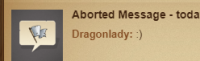
Vytváranie správ
Pre poslanie správy ďalšiemu hráčovi kliknite v centre správ na záložku "Nové".
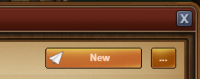
By clicken Edit, to the right in the new message window, you will have the option to input other player names. Once you start typing a name, you will see a list of suggestions from your neighbors, guild mates, or friends, that match that name. Clicking on the name will add them as a recipient of your message. When you are done adding people to the message, click on the green Save button, and the Recipients list will be shown to the right of your message window.
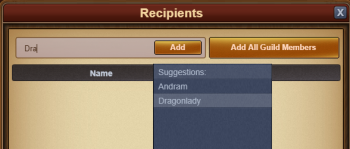
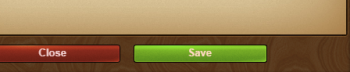
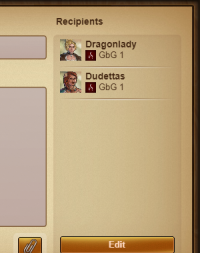
If you have the 'notifier' permission rights in your guild, you will also have an 'Add All Guild Members' button. When you have added at least 2 players to a conversation, you will also be able to type in a name for it.
It is a similar case with the mobile applications for the game. Once you have entered the message center, simply click on the New message button, and the rest will be the same as the pc edition.
Prílohy v správach
If you would like to link a player to a great building or a trade offer, message attachments can be used to embed these directly in messages you send. To use this function, simply press the paperclip button in the message window.
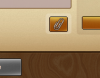
Once clicked, you have the option of selecting either one of your Great Buildings or one of your trade offers to send to the player.

Once you click "send", the attachments are sent in a seperate message. This also works with group and guild messaging!
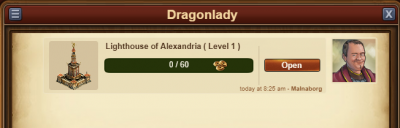
Možnosti v správach
If you've thought there are various situations where we would want to interact with a player directly from a message, rest assured you can do that!
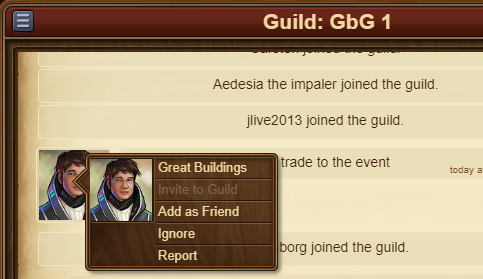
By clicking on the avatar of a player within a message, you will find the options to:
- Visit their city;
- To add them as a friend;
- To write a private message directly to them;
- To ignore them, making it impossible for either of you to send messages to each other - to revert this you can click on the player and choose 'unignore' or you can send them a message;
- To report them to the moderating team if you believe there is a breach of the game rules.
In the top left corner you will once again find a small button. By clicking this you will be able to leave a conversation, to find out more information about a conversation - like a list of participants, or to return to the main message center window.
Chat
The chat is not related to the messaging center, and can be located in the top right corner of the game screen. It is currently only available on the browser version of the game. There are two buttons at the bottom of it, which allow you to minimize or expand the window.
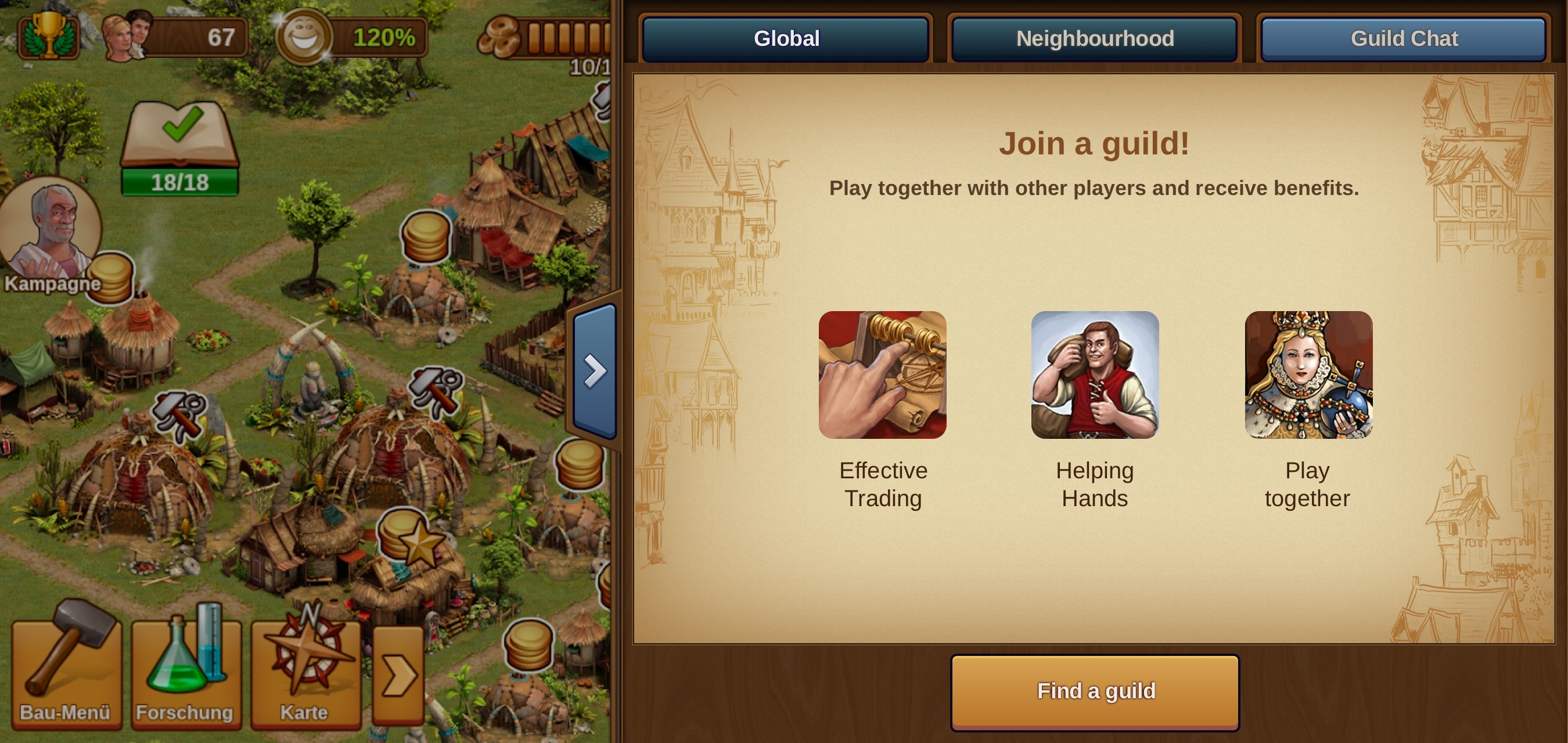
With the chat function you can communicate with other players live! There are three tabs found in the top left corner, which correspond to 3 different chats:
- Global Chat. This includes all players in this world;
- Guild Chat. This is a chat solely for the players in your guild;
- Neighborhood chat. This chat is for all the players in your neighborhood.
If you click on a player's name in chat you will get some options:
- To report them (and their text in chat) to the moderating team;
- To visit their city;
- To add them as a friend;
- To 'ignore' them - you will no longer be able to read the messages they post in chat;
- To send them a 'whisper' - a private chat between you and that player.
Cechové fórum
You also have the ability to create and participate in discussion threads in your very own guild forum! The guild forum at this time is available only for the browser version of the game. It can be accessed from the 'Global' main menu. The guild forum button is the third button, the one with a shield and a discussion icon.
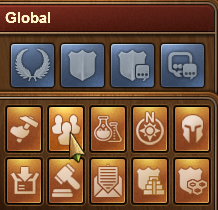
The guild forum is accessible only to members of the guild. However, you also have the possibility to create forum areas shared with another guild. Additionally you can create 'hidden' forum areas which will only be visible to those in your guild who have the 'trusted' permission rights. It's the perfect meeting place for guild founders and leaders! Plus you have the option to add polls to threads, if you ever want to put decisions to a vote.
While everyone in the guild can create new threads and post replies, the managing of the guild forum (closing threads, creating new forum sections, changing status from normal to 'hidden', etc.) is limited to those in the guild who have the 'moderator' permission rights, which is always the case for guild leaders and founders.
Fórum Forge of Empires
Na fóre nájdete množstvo návodov a diskusií na rôzne témy. Ak hráte v prehliadačovej verzii hry, stačí kliknúť na tlačidlo "globálne" v hlavnom menu a tam zvoliť tlačidlo "Otvoriť fórum" (posledné v zozname ikoniek).
